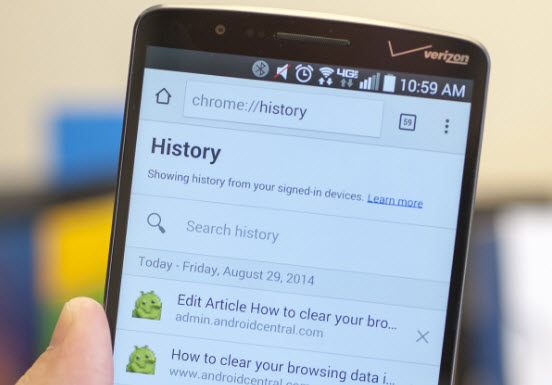There is a history of opening the shogi game site with the search keyword “free shogi”. To delete this history, tap the button with three dots in the upper right corner of the displayed history information, and then tap “Delete” that appears.
Table of Contents
2-2. Delete Chrome Browsing History
To delete your browsing history in Chrome, a browser app that is often used on Android devices, tap the menu button with three dots in the upper right corner of the Chrome screen. After opening the menu, tap “History” to display a list of saved history information. To delete an individual history, tap the cross to the right of the browsing site.
If you want to delete all history information, tap “Clear browsing history data” at the bottom of the screen to move to the screen where you can delete all history information at once.
Delete the Incoming / Outgoing Call History
Since various manufacturers develop and sell Android devices, the appearance of the app may differ slightly depending on the manufacturer, but the operability of the phone app is almost the same for all manufacturers.
Here, we will explain using ASUS Zenfone, which is a SIM-free terminal, as an example.
Open the Phone app and tap the menu button with three dots in the upper right corner of the screen where the call history is displayed.
Delete the Usage History of the Application
In Android6.0, you can display the usage history of the application by pressing the button at the bottom left of the terminal body.
On the application list display screen, tap the x mark in the upper right of each application to delete the individual application history, and tap the icon with the rocket illustration in the lower right of the screen to delete all the history at once.
Delete the History of Google Map Routes and Places Visited
Please refer to the following information on Google’s support page.
How to Delete Various Histories on Iphone
3-1. Delete Google Search History
When you do a Google search with Safari, which is the standard browser of iPhone, candidates are displayed from the past search history as shown below just by entering some characters. On the Safari settings screen that appears next, tap “Clear history and website data”, and when the confirmation message appears, tap “Clear history and data” to complete.
If you want to delete multiple histories or all histories at once, tap “Edit” in the upper right corner of the incoming / outgoing call history screen. Then, since all history is targeted at first, if you want to delete all history, tap “Delete” on the upper left as it is, if you want to keep a part, tap the minus sign on the left side of history information and delete target After removing from, tap “Erase”.
The history information left on the smartphone is useful for improving convenience, but it cannot be said that all users are accurately aware of it, and the history information left unknowingly. In many cases, this leads to privacy and leakage of personal information.
Since we have explained individually how to delete the history for each of Android and iPhone, first of all, please be aware that this amount of history information is left, and not only convenience but also awareness of safe use. I would appreciate it if you could raise it.